Navidrome Music Streaming Server
I was fed up with monthly music subscriptions, even though I have boxes of CDs stowed away in the cellar. So I put together a good setup for my own small music streaming server. Here I show you how I did it.
In principle, a streaming server is just a program that runs on a computer and is available on the network (e.g. in your own WLAN). Smartphones, tablets and other computers in the network can then connect to it and stream the centrally stored music data.TL;DR: Navidrome as a streaming server. NSSM to run the server permanently as a Windows service in the background and substreamer as an app on the smartphone to stream music there as well.
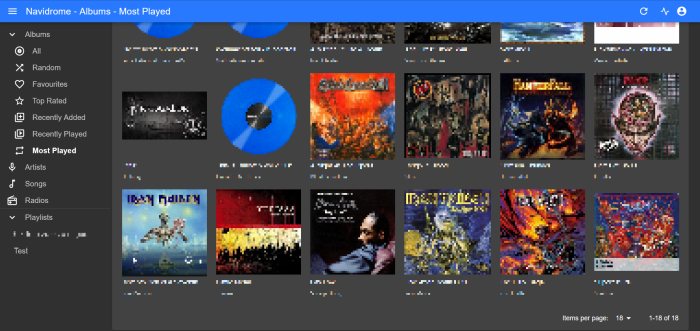
Navidrome
Navidrome is an open source music streaming server with a UI that is similar to Spotify or Amazon Music. Once it is installed, it can be used via the browser or, as will be seen later, via an app on a smartphone.First, the current version will be downloaded. This can be done on the release page on GitHub. The windows_amd_64 file should work for the standard Windows installation. Depending on the system, however, a different one may be necessary.
The file can be saved and unpacked in C:\Navidrome, for example. It contains the navidrome.exe.Now a log file is created manually, which I have named navidrome.log. All Navidrome status information is written to this file.
Now Navidrome should still be running as soon as the computer on which it is installed is running. To create the Windows service, NSSM, Non-Sucking Service Manager can be used. In the command line, nssm install Navidrome is now entered, which starts the NSSM. The configurations are now made in the interface.In the user interface, navidrome.exe is searched for and selected under Application -> Path. In the details the display name Navidrome. Under I/O, select the generated navidrome.log file under Output and Error. Under File rotation, check the Rotate files box and enter 86400 seconds and 10240 bytes.
Then click on Install Service. If errors occur, you can check the navidrome.log.If the folder in which the music is located is not found automatically, a new file navidrome.toml can be created in the folder in which navidrome.exe is located.Open this with a text editor and enter MusicFolder = 'C:\your\music\folder'.
Navidrome can now be accessed via http://localhost:4533.The first account can be created on the first call.
Visibility in your own WiFi
To access the streaming server with other devices, the IP address of the computer on which Navidrome is running must be known. To do this, you can open the command prompt and run ifconfig. The IP address of the computer is displayed there.Access with the smartphone
If the Navidrome server is running and can be reached via your own WLAN, the substreamer app can be used. When this is opened, the IP address of the computer with Navidrome and port 4533 are entered. The account created is used as the user data.
Troubleshooting
- If the Navidrome server cannot be reached from another computer or smartphone, port 4533 must be allowed in the firewall for incoming and outgoing communication within the network.